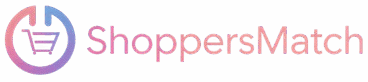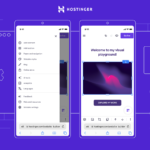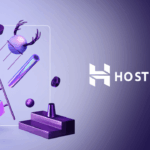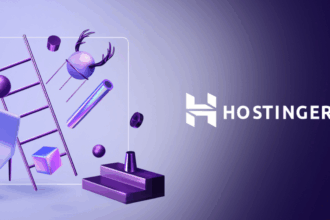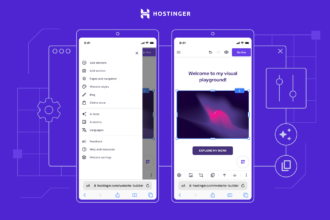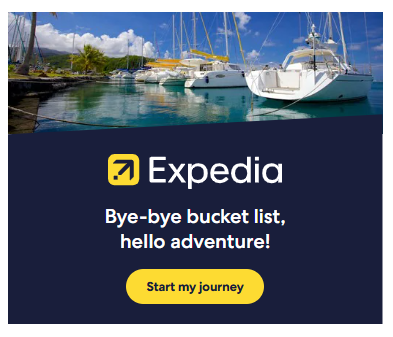Introduction to Hostinger
Are you considering a change in hosting providers? If so, Hostinger might be just what you need. Known for its affordable plans and reliable performance, Hostinger has become a popular choice among website owners looking to enhance their online presence. But the thought of migrating your website can bring on anxiety—especially when it comes to downtime. Fear not! With the right plan and steps in place, you can seamlessly migrate your site to Hostinger without losing any precious traffic or functionality. Whether you’re running a personal blog or an e-commerce store, this guide will walk you through everything you need to know for a smooth transition. Get ready to unlock the benefits of Hostinger while keeping your operations running smoothly during migration!
Benefits of Migrating Your Website to Hostinger
Migrating your website to Hostinger opens a world of possibilities. One major advantage is affordability. Hostinger offers competitive pricing without sacrificing quality, making it an attractive option for businesses of all sizes.
Performance is another key benefit. With fast loading times and reliable uptime guaranteed by their robust infrastructure, you can enhance user experience significantly. This can lead to better engagement and higher conversion rates.
Security features are top-notch at Hostinger. They provide free SSL certificates and daily backups, ensuring that your data remains protected from potential threats.
Additionally, the user-friendly interface simplifies site management. Even those with limited technical skills will find it easy to navigate their platform.
Excellent customer support stands out at Hostinger. Their 24/7 assistance ensures that help is just a click away whenever you encounter issues or have questions during migration or afterwards.
Steps to Successfully Migrate Your Website Without Downtime
Migrating your website without downtime requires careful planning and execution. Start by backing up all your site files and databases to prevent any loss of data during the transfer.
Next, create an account with Hostinger if you haven’t already. Choose a plan that suits your needs; their options are flexible and user-friendly.
Once that’s done, set up DNS records on Hostinger to ensure users are directed correctly after migration. This step is crucial for a seamless transition.
Upload your website files to Hostinger using FTP or their built-in file manager. Make sure everything is in place before switching over to the new server.
After uploading, it’s time to test your website thoroughly. Check every link, image, and functionality to ensure everything works perfectly before finalizing changes on your domain settings.
A. Backup Your Website
Backing up your website is an essential first step before migrating to Hostinger. It ensures that you have a copy of all your data, files, and configurations in case anything goes wrong during the migration process.
Start by using tools or plugins suitable for your platform. For WordPress users, options like UpdraftPlus or All-in-One WP Migration are popular choices. They make backups straightforward and efficient.
If you’re not on a CMS like WordPress, consider manually downloading files through FTP. Don’t forget to export your database as well; it stores crucial content and settings.
Once you’ve created the backup, store it securely in multiple locations—like cloud storage or an external hard drive. This redundancy protects against potential loss during the transition period. A solid backup lays the groundwork for a smooth move to Hostinger’s hosting environment without unwanted surprises later on.
B. Create an Account with Hostinger
Creating an account with Hostinger is a straightforward process. Start by visiting their official website. Look for the “Sign Up” button, usually located at the top right corner of the page.
Once you click it, you’ll encounter various hosting plans tailored to different needs. Choose one that aligns with your requirements, whether it’s shared hosting or VPS solutions.
After selecting a plan, fill in your email address and create a strong password. This information will be vital for accessing your account later on.
Hostinger may also ask for additional details to set up billing information. Keep this handy because secure payment methods ensure smooth transactions during future renewals.
To finalize everything, check your inbox for a verification email from Hostinger. Click on the link provided to confirm your account and unlock all features available on their platform.
C. Set up DNS Records
Setting up DNS records is a crucial step in the migration process. This is where you direct traffic to your new Hostinger server.
First, log into your domain registrar’s dashboard. Locate the DNS management section—this is usually labeled as “DNS Settings” or “Name Servers.”
You’ll need to update the A record with your new Hostinger IP address. This tells browsers where to find your website content now that it has moved servers.
If you’re using subdomains or specific services like email, be sure to adjust those CNAME and MX records accordingly. Ensuring these settings are accurate will help prevent any interruptions for users trying to access your site.
After making changes, remember that DNS propagation can take time—sometimes up to 48 hours. During this window, some visitors might still reach the old site while others see the new one hosted on Hostinger.
D. Upload Your Website Files to Hostinger
Once your account is set up with Hostinger, it’s time to upload your website files. This step is crucial for making sure everything runs smoothly on the new platform.
Start by accessing the File Manager in your Hostinger dashboard. You’ll find a user-friendly interface that makes navigation simple. Create a new folder if needed, or simply choose the public_html directory where most websites reside.
Next, you can use an FTP client like FileZilla for a more straightforward upload process. Connect using the credentials provided by Hostinger and drag-and-drop your files into the designated directory.
Check that all essential components are uploaded correctly. This includes images, scripts, and stylesheets—everything necessary for your site to function as intended. Taking this extra moment ensures a seamless transition when switching over later on.
E. Test and Update Your Website
After uploading your website files to Hostinger, it’s crucial to test everything thoroughly. Begin by checking all links and pages for functionality. This ensures that users won’t encounter broken links or missing content.
Next, inspect the layout across different devices. A responsive design is essential for a seamless user experience. Don’t forget about the loading speed; slow sites can turn visitors away quickly.
Update any hard-coded URLs in your content if necessary, especially those pointing to resources on your old host.
After making these changes, run performance tests using tools such as Google PageSpeed Insights or GTmetrix. These insights will help you identify any areas needing improvement.
Monitor server logs for errors during this period—it’s an excellent way to catch issues early on before they affect real users.
Troubleshooting Common Issues During Migration
Migration can sometimes lead to unexpected hiccups. Addressing these issues promptly ensures a smoother transition.
One common problem is broken links. After migration, double-check all internal and external links on your website. Use tools like Screaming Frog or Google Search Console for an efficient audit.
Another issue might be missing images or files. Ensure that you’ve uploaded all necessary content to Hostinger. Keep an eye on file paths as they may differ between hosting providers.
Additionally, if your site runs slow post-migration, it could be due to DNS propagation delays. This process typically takes 24-48 hours but can affect performance temporarily.
Don’t forget about email configurations if you’re using custom emails tied to the old host. Make sure these are correctly set up in Hostinger’s dashboard before going live again for seamless communication continuity.
Additional Tips for a Smooth Migration Process
Consider using the Hostinger migration tool for a seamless experience. It simplifies transferring your website files and databases, reducing manual effort.
Timing is crucial. Choose off-peak hours to carry out the migration. This minimizes disruptions for your visitors while you make essential changes behind the scenes.
Don’t forget to inform your users about potential downtime, even if it’s brief. A simple message on your site can manage expectations and maintain trust.
Keep an eye on analytics post-migration. Monitoring traffic patterns helps identify any issues that may arise after switching hosts.
Ensure that all links are functional after migrating. Broken links can frustrate visitors and hurt search engine rankings, so take time to verify everything works as intended before announcing your new hosting environment.
Conclusion
Migrating your website to Hostinger can be a smooth and hassle-free process if you follow the right steps. By utilizing the Hostinger migration tool, you’re equipped with everything needed to ensure minimal downtime and seamless transition. Whether you’re moving a personal blog or a business website, taking care of backups, DNS settings, and testing will set you up for success.
With proper planning and an understanding of each step in the migration process, your new hosting environment can enhance performance while providing excellent customer support. Embrace this change as an opportunity to improve your online presence. The advantages of using Hostinger are countless—from affordability to speed—making it a worthwhile endeavor for any website owner looking for reliable hosting solutions. Your journey toward better web hosting begins now!